Google Drive is a cloud-based file storage app which is, overall, a good product. As Tulsa’s best computer repair Tulsa company, Fireytech always share information with our customers to give them the best experience in the technical world. Fireytech uses Google Drive to sync and backup our company data files and we recommend it but you need to know about a few dirty secrets that we’ve discovered which will affect your storage limits and could impact your ability to maintain the free account that Google offers which has a cap of 15gb of data storage.
As I stated above, we use Google Drive in our excellent computer repair Tulsa shop and we believe it is a very good free cloud backup / file sync option if you understand the quirks discussed in this article.
The Good
When you install Google Drive’s desktop sync program called Drive File Stream, Drive will create a folder on your hard drive for syncing. Anything you store in that folder will sync to the cloud. This is very useful for use as an off-site backup option. Fireytech’s best computer repair Tulsa knows having an off-site backup is critical to protect against theft of the computer or complete loss such as a fire or tornado, etc. Having your backup in the same location as the computer is dangerous in these situations.
Fireytech computer repair Tulsa also uses this feature to sync files to multiple machines. This makes it easier for each computer in the company to have the same shared files. If we are out in the field, our laptops can have the same files that the server back at the shop has.
You’ll need to make sure you copy and store the files you want synced in this folder. Any other data on your hard drive is not synced. You can also create shared folders from the online Google Drive panel and share them with specific people. Only the files you copy into that folder will be visible to other people. This is a very useful feature for employees.
Another feature is that File Stream will actually move the actual file into the cloud and only store a placeholder on your local computer. The benefit of that is there is more space left on your hard drive. As soon as you open a folder or a file, File Stream will pull it from the cloud in real time to access and edit. If there is a file or files that you want to keep fully downloaded to your machine, you can enable offline files.
The Bad
You will have to manually maintain the storage folders in Google Drive to avoid going over your free data cap of 15gb. When you delete files from your “My Drive” folder, they go to the Trash folder. There is no automatic empty option for the Trash folder. If you are approaching your data limit, you will need to log into your Google Drive folder and do each of the following items to maximize your storage space.
First, check your “My Drive” folder to make sure you are only storing the files you really need. If you’ve verified you’re only storing what you need in “My Drive” it’s time to get down and dirty.

Click on the “Recent” folder. This is what drives me nuts. The items in the “Recent” folder count against your storage cap. This is true even if you have deleted the item from “My Drive” and ALSO deleted it from the trash. It will still exist in the “Recent” folder! Click on the “Recent” folder and it will initially show you about 50 items. You can right-click to get the Google Drive options, and “select all” to highlight all the items. You can also press “CTRL” + “A” if you’re old school and like keyboard shortcuts. Once all the visible files are selected, you can hit the “Delete” key on your keyboard or right-click and select delete. It will delete the first 50 files and then reload the screen with about 100. Repeat the delete process. The third time around it starts displaying around 300+ files and the process starts slowing down. This is the other aspect of this that I despise. The Google Drive site bogs down the more you do this process. You’ll eventually have to hit “reload” on your browser to refresh the page and make it behave. We had over 20gb of data tied up in the “Recent” folder and it took me over 2 hours of fighting with the Google Drive site to clear out items dating back over 5 years. How is that recent?! You’ll also notice that sometimes the Drive site will show you no more files in the “Recent” folder. Don’t be fooled. Reload the page or log out and log back in. Guess what? There will be more files it wasn’t showing you just a few minutes before. I had to repeat this process over and over and over and over again until I finally stopped seeing files show up in the “Recent” folder. Whew! Finally done and I have tons of storage space back right? Wrong. All those files were simply moved to the trash.
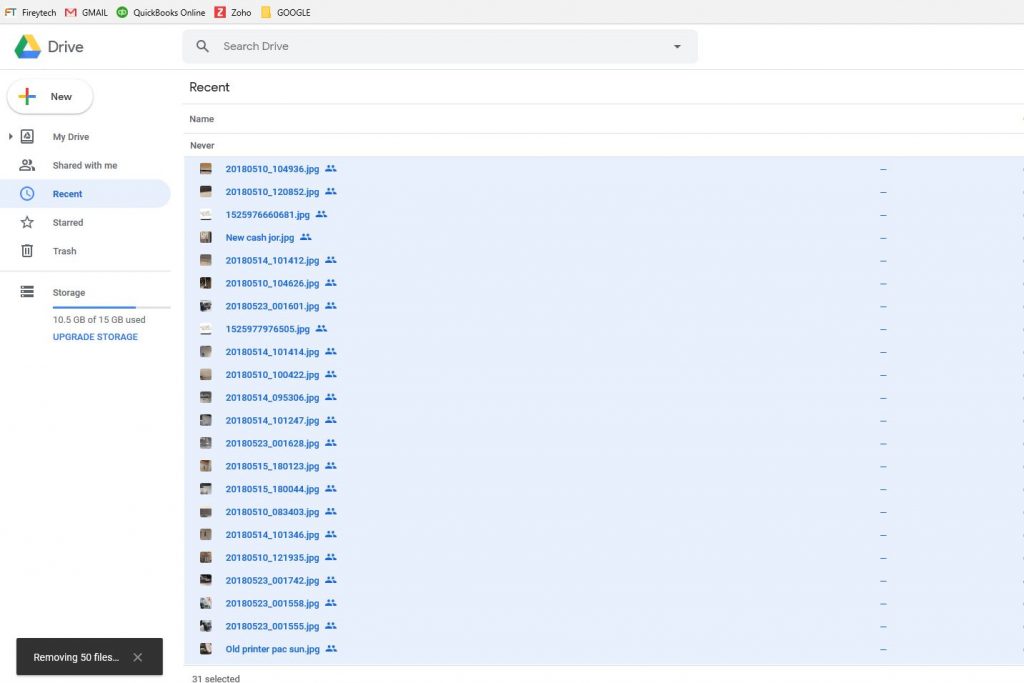

The “Trash” folder in Google Drive is annoying as well. If you delete files on your computer, the sync program will flag the file and Google Drive will delete it in the online account too. The problem is that it never empties the Trash folder. There isn’t even an option to auto delete after 30 days. So you can be happily working away on your pc and deleting files as needed and your online Google Drive account is slowly filling itself up. Here’s what you have to do. Our crack team of excellent computer repair Tulsa techs had to come up with this one too.
Deleting items from the trash is similar to the “Recent” folder in it’s annoyance factor. Thank God Google gives you an option to just hit one button to “Empty Trash” but it doesn’t work if you have a higher amount of files sitting in the Trash. I found that, just like the “Recent” folder, I had to click the button to delete, wait for it to appear to finish, see the file list refresh, and have to click empty trash again. Once all the files are gone from view, you will want to refresh the web page again and try logging in and out because there will still be files there. As you’re going through the process of emptying the trash, you’ll finally see the Storage Used amount begin to decrease. Every time you delete items it will not update the storage amount until you actually refresh the entire webpage and sometimes even then it will update later to a lower amount.
Needless to say the Google Drive online account is less than perfect. This will only be an issue for those who store large amounts of data in their Google File Stream folder. 15 gigabytes sounds like a lot, but as we have found providing quality computer repair Tulsa service, when you’re storing photos and videos, 15gb can be used very quickly.

All of these issues are really only a problem for those of you who are trying to live within the prison of the free Google Drive account. Their paid plans offer great pricing so there is no need to stress. For $20 a year you can get 100gb of storage which is pretty decent. If you’re really wanting to save every cat meme you ever see, you can even get one terabyte of storage for $99.99 per year. That’s only $9.99 a month (if you do it monthly instead of the annual discount). We shell out $10/mo for everything under the sun so for a Terabyte of storage I think it’s a pretty good deal.
If you need help with your Google Drive account or would like assistance from our excellent computer repair Tulsa techs with setting up your computer backup syn or sharing, call Fireytech today.


